3D Fox
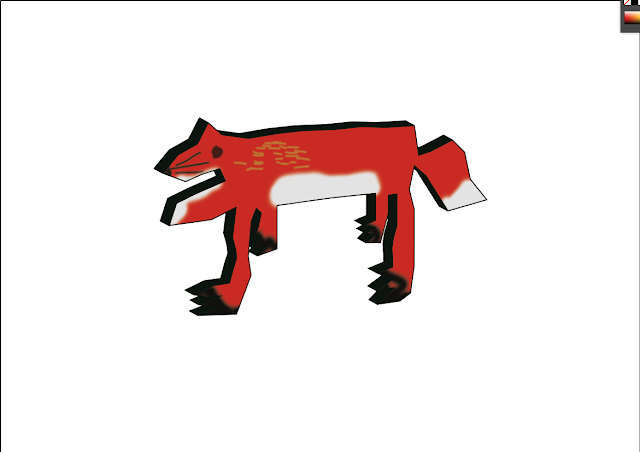
Today I drew an image of a fox using extrude and bevel. I drew it with a pen tool and I made it into 3D using extrude and bevel. This software was in Adobe Illustrator. Then I copied and pasted the picture into Photoshop. I edited the picture and copied and pasted it into illustrator, made it as a symbol. I went on extrude and bevel then I added a symbol on it.



